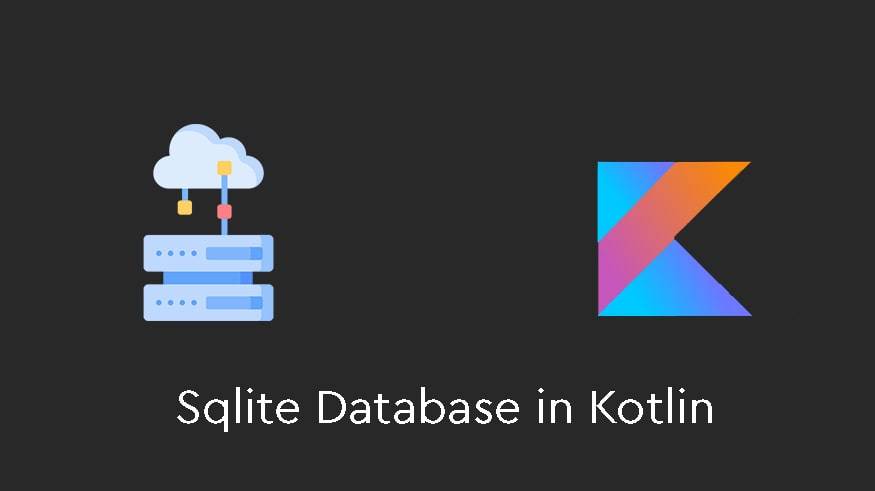
We will teach the SQLite database in Kotlin. The sqlite database is one of the most famous databases in Android. It is used to store data. Using the sqlite database in Kotlin is very similar to Java. Follow us to learn how to use the sqlite database. take
You don’t need to add a special library to use the Sqlite database.
The first step to use the sqlite database is to create a DatabaseHandler or DatabaseHelper. In fact, by using these types of classes, the operations of inserting and updating will be easier to read.
Enter your layer called activity_main and put the following codes.
<?xml version="1.0" encoding="utf-8"?>
<LinearLayout xmlns:android="http://schemas.android.com/apk/res/android"
xmlns:app="http://schemas.android.com/apk/res-auto"
xmlns:tools="http://schemas.android.com/tools"
android:layout_width="match_parent"
android:layout_height="match_parent"
android:orientation="vertical"
tools:context=".MainActivity">
<LinearLayout
android:layout_width="match_parent"
android:layout_height="wrap_content"
android:orientation="vertical">
<EditText
android:id="@+id/editTextName"
android:layout_width="match_parent"
android:layout_height="wrap_content"
android:layout_margin="10dp"
android:padding="8dp" />
<EditText
android:id="@+id/editTextAge"
android:layout_width="match_parent"
android:layout_height="wrap_content"
android:layout_margin="10dp"
android:autofillHints="Age"
android:inputType="number"
android:padding="8dp"
android:textColor="@android:color/background_dark" />
<Button
android:id="@+id/btnInsert"
android:layout_width="match_parent"
android:layout_height="wrap_content"
android:layout_margin="10dp"
android:padding="8dp"
android:text="Add data" />
</LinearLayout>
<LinearLayout
android:layout_width="match_parent"
android:layout_height="wrap_content"
android:gravity="center"
android:orientation="horizontal"
android:weightSum="3">
<Button
android:id="@+id/btnRead"
android:layout_width="0dp"
android:layout_height="wrap_content"
android:layout_margin="10dp"
android:layout_weight="1"
android:padding="8dp"
android:text="Read" />
</LinearLayout>
<ScrollView
android:layout_width="match_parent"
android:layout_height="match_parent>
<TextView
android:id="@+id/tvResult"
android:layout_width="match_parent"
android:layout_height="wrap_content"
android:padding="8dp"
android:textSize="16sp"
android:textStyle="bold" />
</ScrollView>
</LinearLayout>
Above we have two input fields that enter the user’s information in the SQlite database and a button that shows the information entered in the database.
Create a class called DataBaseHelper.kt and put the following code in it.
import android.content.ContentValues
import android.content.Context
import android.database.sqlite.SQLiteDatabase
import android.database.sqlite.SQLiteOpenHelper
import android.widget.Toast
val DATABASENAME = "MY DATABASE"
val TABLENAME = "Users"
val COL_NAME = "name"
val COL_AGE = "age"
val COL_ID = "id"
class DataBaseHandler(var context: Context) : SQLiteOpenHelper(context, DATABASENAME, null,
1) {
override fun onCreate(db: SQLiteDatabase?) {
val createTable = "CREATE TABLE " + TABLENAME + " (" + COL_ID + " INTEGER PRIMARY KEY AUTOINCREMENT," + COL_NAME + " VARCHAR(256)," + COL_AGE + " INTEGER)"
db?.execSQL(createTable)
}
override fun onUpgrade(db: SQLiteDatabase?, oldVersion: Int, newVersion: Int) {
//onCreate(db);
}
fun insertData(user: User) {
val database = this.writableDatabase
val contentValues = ContentValues()
contentValues.put(COL_NAME, user.name)
contentValues.put(COL_AGE, user.age)
val result = database.insert(TABLENAME, null, contentValues)
if (result == (0).toLong()) {
Toast.makeText(context, "Failed", Toast.LENGTH_SHORT).show()
}
else {
Toast.makeText(context, "Success", Toast.LENGTH_SHORT).show()
}
}
fun readData(): MutableList<User> {
val list: MutableList<User> = ArrayList()
val db = this.readableDatabase
val query = "Select * from $TABLENAME"
val result = db.rawQuery(query, null)
if (result.moveToFirst()) {
do {
val user = User()
user.id = result.getString(result.getColumnIndex(COL_ID)).toInt()
user.name = result.getString(result.getColumnIndex(COL_NAME))
user.age = result.getString(result.getColumnIndex(COL_AGE)).toInt()
list.add(user)
}
while (result.moveToNext())
}
return list
}
}
onCreate creates the database.
onUpgrade: If the database is updated, the database will be dropped once and then created from scratch.
insertData: Insertion is done by this method.
readData: shows the information stored in the database.
To use this class, we enter MainActivity.kt and call the subclass.
import androidx.appcompat.app.AppCompatActivity
import android.os.Bundle
import android.widget.Toast
import kotlinx.android.synthetic.main.activity_main.*
class MainActivity : AppCompatActivity() {
override fun onCreate(savedInstanceState: Bundle?) {
super.onCreate(savedInstanceState)
setContentView(R.layout.activity_main)
title = "KotlinApp"
val context = this
val db = DataBaseHandler(context)
btnInsert.setOnClickListener {
if (editTextName.text.toString().isNotEmpty() &&
editTextAge.text.toString().isNotEmpty()
) {
val user = User(editTextName.text.toString(), editTextAge.text.toString().toInt())
db.insertData(user)
clearField()
}
else {
Toast.makeText(context, "Please Fill All Data's", Toast.LENGTH_SHORT).show()
}
}
btnRead.setOnClickListener {
val data = db.readData()
tvResult.text = ""
for (i in 0 until data.size) {
tvResult.append(
data[i].id.toString() + " " + data[i].name + " " + data[i].age + "\n"
)
}
}
}
private fun clearField() {
editTextName.text.clear()
editTextAge.text.clear()
}
}
The above code receives the information from EditText and inserts the received information into the database, and it is also possible to see the stored data.
be successful and victorious.
 MilMit | MilMit is the most reputable store for buying all kinds of source codes such as Android source code, iOS source code, web source code, WordPress template, WordPress theme, Persian WordPress template, etc.
MilMit | MilMit is the most reputable store for buying all kinds of source codes such as Android source code, iOS source code, web source code, WordPress template, WordPress theme, Persian WordPress template, etc.

